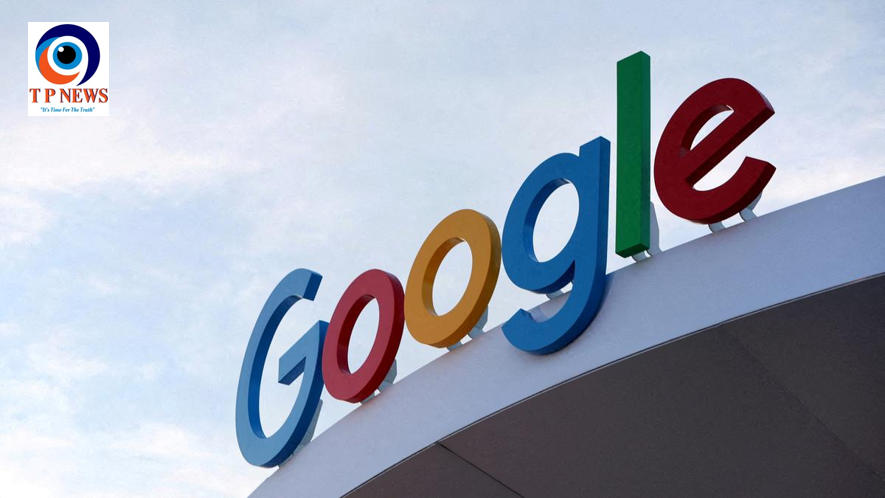In a move that’s sure to delight digital creators, OpenAI has just made managing your AI-generated visuals a whole lot easier. Whether you’re a casual experimenter or a regular prompt wizard, the new ChatGPT Image Library is here to turn scattered artwork into a streamlined experience—all in one sleek space.
And here’s the best part: it’s available to everyone, both free and paid users, across web and mobile versions.
So, What’s New?
Right in ChatGPT’s sidebar, a fresh section called “Library” has quietly made its debut. Click it, and you’re greeted with a visually satisfying grid—a collection of every image you’ve ever conjured up through AI prompts. No more scrolling through endless chats to find that one cool dragon you made three weeks ago.
But this isn’t just a gallery—it’s a fully functional workspace designed to keep your creativity flowing.
Create, Edit, Share—Repeat
Beneath the image grid, you’ll notice a handy “Make images” button. Tap it, and you’re instantly launched into a new image generation session. You describe what you want, and ChatGPT takes care of the magic—conjuring visuals that range from photo-realistic scenes to dreamy illustrations.
Each image comes with tools you’ll actually use:
Edit: Need a tweak? Tap this, and it takes you straight back to the original conversation where you first created the image. You can revise your prompt and update the artwork effortlessly.
Select: Highlight a specific area of the image you want to change—maybe a face, a background detail, or a color scheme. This lets you make targeted edits without tossing the whole thing and starting over.
Save or Share: Download it, share it with your audience, or send it to a friend—whatever suits the moment.
Why It Matters Now
This feature didn’t just pop up randomly—it follows hot on the heels of OpenAI’s recent update that introduced GPT-4o-powered image generation to ChatGPT. The model has been praised for creating images that feel both stylised and remarkably lifelike. And with the new image library, you now have a place to organize, refine, and reuse those creations like never before.
It’s a shift toward treating AI art more seriously—not as one-off experiments, but as creative assets worth managing.
Where to Find It
Getting started is simple:
- Open ChatGPT on your browser or mobile app.
- Look for the Library option in the sidebar.
- Tap it, and explore your visual collection—or start making new ones.
Final Take
Whether you’re building a digital comic, brainstorming logo ideas, or just playing around with surreal scenes, this new image library adds a layer of polish to the creative process. It’s clean, intuitive, and exactly what ChatGPT users needed to manage the growing world of AI-generated imagery.
One thing’s for sure: AI art just got a whole lot more organized.


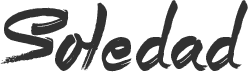



 A Free Version – Packed with essential features for mobile creators.
A Free Version – Packed with essential features for mobile creators. Layer-based editing – A staple of professional design, now in your pocket.
Layer-based editing – A staple of professional design, now in your pocket. Advanced masking tools – Perfect for precise edits and overlays.
Advanced masking tools – Perfect for precise edits and overlays. Text and graphic additions – Ideal for podcast covers, YouTube thumbnails, and social media content.
Text and graphic additions – Ideal for podcast covers, YouTube thumbnails, and social media content. Would you ditch your phone’s default editor for Photoshop Mobile? Drop your thoughts below!
Would you ditch your phone’s default editor for Photoshop Mobile? Drop your thoughts below!